Google Lighthouse: Optimize Your Website for Better Performance and User Experience
Google Lighthouse is an open-source tool created by Google to help developers improve the quality and performance of their websites. It provides a comprehensive set of audits that analyze various aspects of a website, including performance, accessibility, best practices, and search engine optimization (SEO). With the increasing importance of having a fast and user-friendly website, Google Lighthouse has become an essential tool for web developers and website owners alike.
In this article, we will explore everything you need to know about Google Lighthouse, how it works, and how you can use it to optimize your website for better performance and user experience. We will also cover some tips and best practices to make the most out of this powerful tool. So, let’s dive in!
Understanding Google Lighthouse
What is Google Lighthouse?
Google Lighthouse is an open-source tool developed and maintained by Google Chrome’s Developer Tools team. It was first introduced in 2016 as a way to help developers improve their websites’ performance and user experience. It has since become one of the most popular tools for website auditing, with many developers relying on it to optimize their websites.
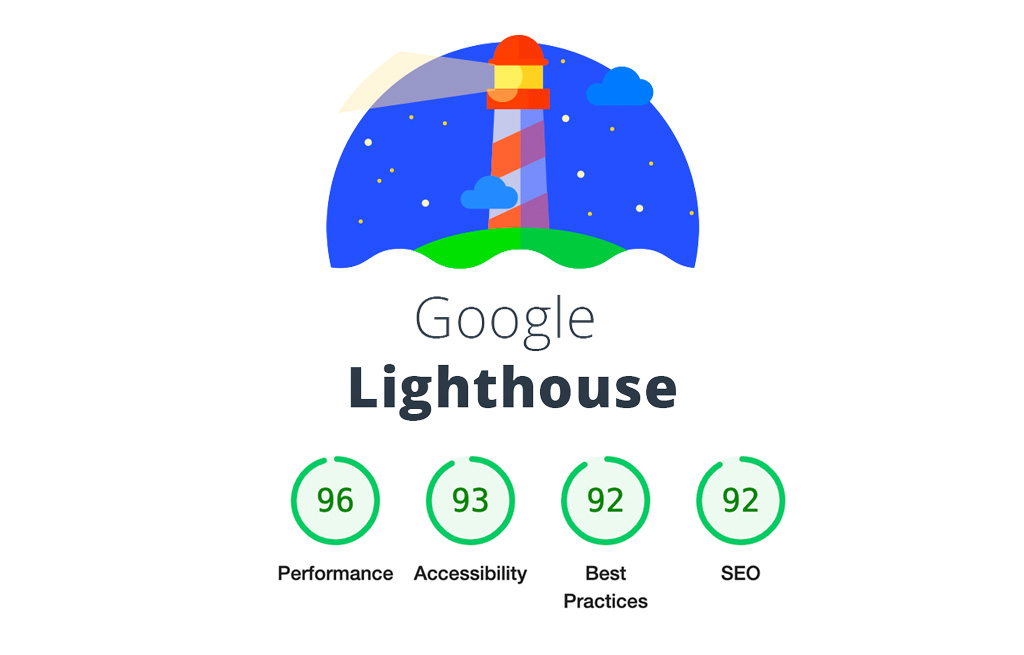
Google Lighthouse is an open-source tool created and managed by the Developer Tools team at Google Chrome
The tool performs a series of audits on a given web page and generates a report that indicates where the website can be improved. These audits cover various aspects such as performance, accessibility, best practices, and SEO. It also provides suggestions and recommendations on how to fix the issues found.
How Does Google Lighthouse Work?
Google Lighthouse runs in the browser and uses Google Chrome’s auditing infrastructure. When a user runs an audit on a web page, Lighthouse simulates a user visiting the page and measures its performance based on different metrics. It then generates a report with a score for each audit category, along with a detailed breakdown of the issues found.
The tool uses a combination of lab data (tests performed on a simulated device) and field data (real-world performance data collected from actual users) to evaluate a website’s performance. This provides developers with a comprehensive overview of how their website is performing in real-world scenarios and how it can be improved.
Benefits of Using Google Lighthouse
Google Lighthouse offers several benefits that make it an essential tool for website optimization. Some of the main advantages include:
- Free and open-source: As an open-source tool, Google Lighthouse is available for everyone to use, free of cost.
- Comprehensive audits: The tool covers various aspects of a website, including performance, accessibility, best practices, and SEO, giving developers a complete overview of their website’s health.
- Actionable recommendations: Google Lighthouse not only identifies issues but also provides suggestions and recommendations on how to fix them, making it easier for developers to improve their websites.
- Real-world performance data: By using both lab and field data, Google Lighthouse provides developers with a realistic view of their website’s performance, giving them insights into how it performs for actual users.
- Integrations with other tools: Google Lighthouse can be integrated with other tools such as Google PageSpeed Insights and Google Search Console, making it even more powerful for website optimization.
Getting Started with Google Lighthouse
Now that you have an understanding of what Google Lighthouse is and how it works, let’s get started with using it to optimize your website.
Installing Google Lighthouse
Installing Google Lighthouse is a straightforward process. You can install it as a Chrome extension or use the command-line interface (CLI) if you prefer working with the terminal.
Using the Chrome Extension
- Open Google Chrome.
- Click on the “Add to Chrome” button.
- A popup will appear, click on “Add extension.”
- The extension will now be added to your browser, and you can start using it by clicking on the Lighthouse icon in your toolbar.
Using the CLI
- Install Node.js on your computer if you haven’t already.
- Open the terminal and install Lighthouse globally using the following command:
- Navigate to the directory of your website and run the following command to generate a report for your website:
Running an Audit
To run an audit using Google Lighthouse, follow these steps:
- Open your website in Google Chrome and click on the Lighthouse icon in your toolbar.
- In the popup, click on “Generate Report.”
- Google Lighthouse will start running the audits and generating a report for your website.
- Once the audit is complete, you will see a report with scores for each category, along with a detailed breakdown of the issues found.
- You can also choose to run audits for specific categories by checking or unchecking the boxes in the popup window.
Interpreting the Results
After the audit is complete, you will see a report with scores for each category, along with a detailed breakdown of the issues found. The report includes information such as the number of resources used, the total size of resources, and the number of requests made.
The report also provides a score for each category on a scale of 0 to 100. A higher score indicates better performance, with 100 being the highest achievable score. You can click on each category to expand it and see the issues found, along with details on how to fix them.
Improving Performance with Google Lighthouse
One of the main focuses of Google Lighthouse is to help developers improve their website’s performance. In this section, we will cover some tips and best practices you can implement based on the suggestions provided by Google Lighthouse.
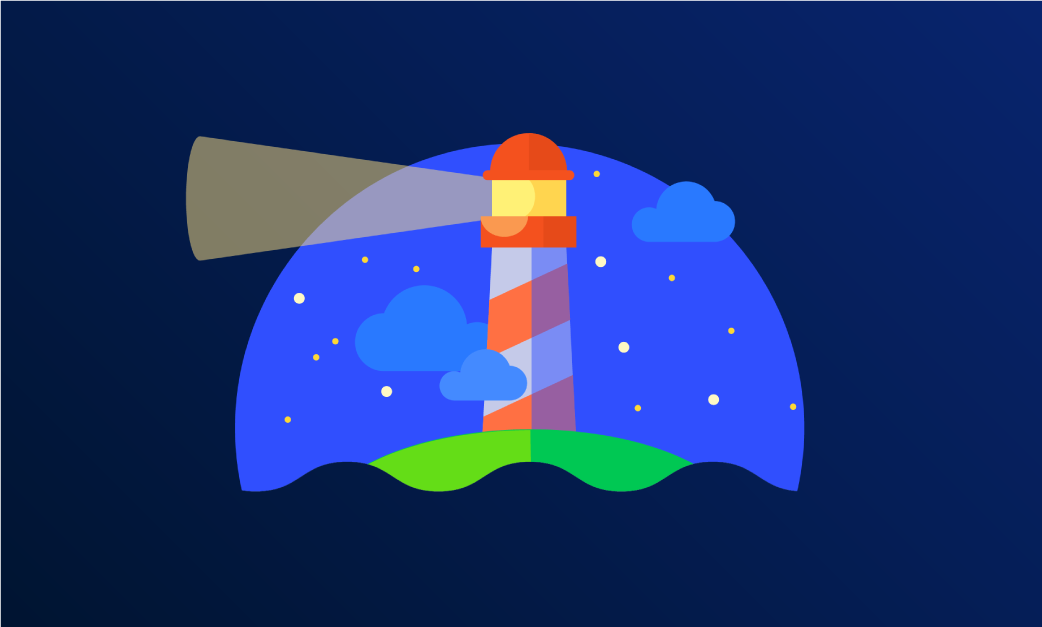
Google Lighthouse primarily aims to assist developers in enhancing their website’s performance
Optimizing Page Speed
Page speed is a crucial factor in determining user experience and search engine rankings. According to research by Google, 53% of users will abandon a website if it takes longer than 3 seconds to load. Therefore, optimizing your website’s page speed should be a top priority.
Minimizing Render-Blocking Resources
Render-blocking resources are assets (such as CSS and JavaScript files) that prevent a webpage from loading until they have finished downloading and executing. These resources can significantly impact page speed, especially on slower connections.
To minimize render-blocking resources, you can follow these best practices:
- Eliminate unnecessary third-party scripts: Third-party scripts, such as social media buttons and analytics tracking codes, can add bloat to your website and slow down its loading speed. Consider removing any unnecessary scripts or using asynchronous loading to prevent them from blocking the page’s rendering.
- Minify and combine CSS and JavaScript files: Reducing the number of CSS and JavaScript files and combining them into a single file can reduce the number of requests made to the server, resulting in faster page loading times.
- Use browser caching: Setting the cache expiration time for static assets (such as images, CSS, and JS files) can significantly improve page speed for returning visitors. This allows the browser to store a local copy of these files, reducing the amount of data that needs to be downloaded on subsequent visits.
Leveraging Browser Caching
Browser caching is a technique that allows web browsers to store a local copy of a website’s static assets. This reduces the number of requests made to the server, resulting in faster page loading times for returning visitors.
To leverage browser caching, you can follow these best practices:
- Set an appropriate cache expiration time: The cache expiration time should be set based on how frequently the asset changes. For example, images and logos can have a longer expiration time, while CSS and JavaScript files may have a shorter expiration time.
- Use versioning for static assets: When updating your website, you may change the contents of your static assets (such as images, CSS, and JS files). To ensure that the updated assets are loaded by visitors, it is best to use versioning to force the browser to fetch the latest version of the file.
- Implement server-side caching: Server-side caching can significantly improve page loading times by storing a copy of the page in memory. This allows the server to deliver the page quickly without having to process every request.
Enhancing Mobile Usability
With more people accessing the internet through their mobile devices, it is crucial to have a mobile-friendly website. Google Lighthouse checks for mobile usability issues and provides recommendations to improve the user experience for mobile users.
Making Your Website Responsive
Responsive design is an approach to web design that aims to provide an optimal viewing and interaction experience across all devices. This means that your website should adapt to fit different screen sizes, whether it is being viewed on a desktop, tablet, or smartphone.
Some tips for making your website responsive include:
- Use a responsive framework: Consider using a responsive framework such as Bootstrap or Foundation to build your website. These frameworks come with pre-built components that automatically adapt to different screen sizes.
- Use CSS media queries: Media queries allow you to specify different styles for different devices based on their screen size. This allows you to create a responsive design without relying on a framework.
- Test your website on different devices: It is essential to test your website on various devices to ensure that it looks and functions correctly on each one. You can use tools such as Google Chrome’s device toolbar or BrowserStack to simulate different devices.
Enabling Viewport
The viewport meta tag tells the browser how to scale the webpage and fit its contents within the available screen space. It is essential for making your website mobile friendly as it allows the browser to adapt the content to fit the screen size of the user’s device.
Ensuring Accessibility with Google Lighthouse
Making your website accessible means ensuring that people with disabilities can access and interact with it. Web accessibility is not only important for users with disabilities but also for improving the overall user experience for everyone. Google Lighthouse checks for accessibility issues and provides recommendations on how you can improve the accessibility of your website.
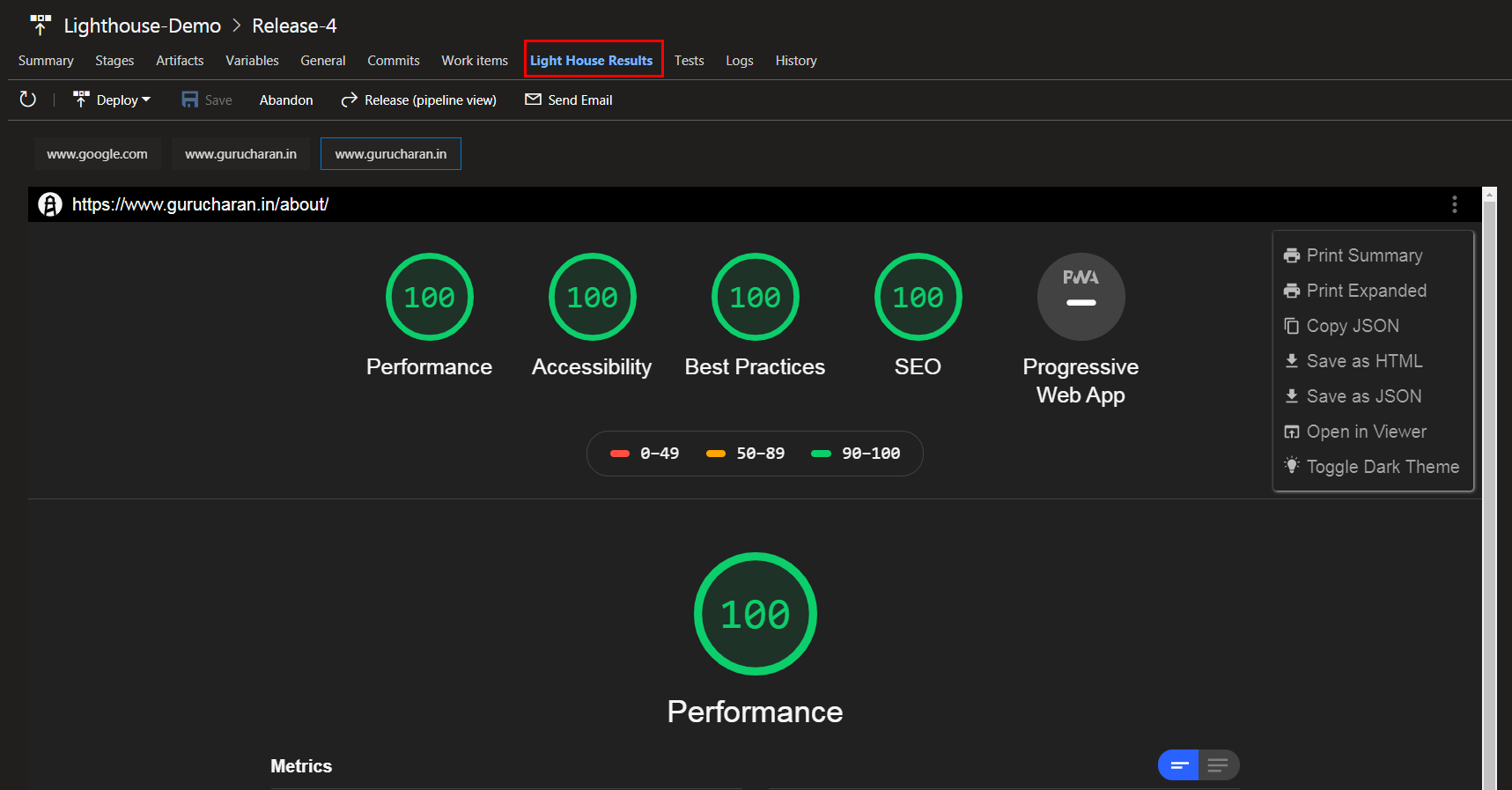
Google Lighthouse evaluates accessibility issues and offers suggestions for enhancing your website’s accessibility
Understanding Web Accessibility
Web accessibility refers to the practice of designing and developing websites that are usable by people with disabilities. This includes people with visual, auditory, physical, speech, and cognitive disabilities. Some tips for making your website accessible include:
- Provide alternative text for non-text content: Alternative text, also known as alt text, is a description of an image or other non-text content. It helps users with visual impairments understand what the image is about and why it is there.
- Use semantic HTML elements: Semantic HTML elements provide meaning and structure to web pages, making them easier for assistive technologies (such as screen readers) to interpret. This includes usingfor headings,
for paragraphs, and
or
for lists.
- Design with color contrast in mind: Color contrast is essential for people with visual impairments. It is best to use a color contrast checker tool to ensure that your website has sufficient color contrast.
Designing for Colorblindness
Colorblindness refers to the inability to distinguish between certain colors. This can make it challenging for people with this disability to navigate websites that rely on color alone to convey information. To make your website more colorblind-friendly, you can follow these tips:
- Use different shapes or patterns to convey information: Instead of relying solely on color to differentiate elements on your website, consider using different shapes or patterns as well. For example, use a red triangle to indicate errors and a green circle to indicate success.
- Avoid using red and green together: To people with deuteranopia (the most common form of color blindness), red and green can appear identical. Therefore, it is best to avoid using these colors together, especially when they are used to convey important information.
- Provide text alternatives to color-coded information: If you use colors to convey information (e.g., red for errors and green for success), also provide a text alternative (e.g., “Error: Please enter a valid email address” or “Success: Your message has been sent.”).
Providing Alternative Text for Images
Alternative text, also known as alt text, is a description of an image or other non-text content. It is essential for making your website more accessible to users with visual impairments. Google Lighthouse checks for images without alt text and provides suggestions on how to add them.
To provide alternative text for images, you can follow these best practices:
- Be descriptive: Alternative text should describe the content of the image as accurately as possible. This allows people with visual impairments to understand what the image is about.
- Keep it concise: Alt text should be brief and to the point. Avoid using long sentences or paragraphs as they may be difficult for screen readers to read.
- Use keywords: If the image includes important information, make sure to include relevant keywords in the alt text. This can also help with SEO.
Implementing Best Practices with Google Lighthouse
In addition to performance, accessibility, and mobile usability, Google Lighthouse also checks for several other best practices that can improve your website’s overall quality and user experience. In this section, we will cover some of these best practices and how you can implement them.
Using HTTPS
HTTPS (Hypertext Transfer Protocol Secure) is the secure version of HTTP, the protocol used for transferring data between a web server and a web browser. It provides an extra layer of security by encrypting the data being transmitted, making it more difficult for anyone to intercept and read.
To enable HTTPS on your website, you will need an SSL (Secure Sockets Layer) certificate from a trusted certificate authority. Once installed, your website will be accessible over HTTPS and display a padlock icon in the browser’s address bar, indicating that it is secure.
Reducing Server Response Time
Server response time, also known as time to first byte (TTFB), is the amount of time it takes for a user’s browser to receive the first byte of data from the server. A high server response time can result in slower page loading times and negatively impact user experience.
To reduce server response time, you can follow these tips:
- Choose a reliable hosting provider: The quality of your hosting provider can significantly impact server response time. Make sure to choose a hosting provider that offers fast and reliable servers.
- Optimize your database: Poorly optimized databases can lead to slower server response times. Make sure to regularly clean up your database and optimize it for better performance.
- Use a content delivery network (CDN): A CDN is a network of servers located in different geographical locations. It stores copies of your website’s static assets, making them closer to users and reducing the time required to retrieve them.
Avoiding Redirects
Redirects are used to send users from one URL to another. While they can be useful in some cases (e.g., when moving a page to a new location), redirects can negatively impact page loading times, especially if there are multiple redirects in place.
To avoid redirects, you can follow these best practices:
- Use relative URLs instead of absolute URLs: Instead of using the full URL (e.g., https://www.example.com/page), use a relative URL (e.g., /page). This eliminates the need for redirects and reduces the number of requests made to the server.
- Fix broken links: Broken links can result in 404 errors and cause unnecessary redirects. Regularly check for broken links on your website and fix them to avoid redirects.
- Update internal links when making changes to your website: If you rearrange your website’s structure or change page URLs, make sure to update any internal links that may be affected. This will prevent redirects and ensure a smooth user experience.
In conclusion, leveraging Google Lighthouse to optimize your website is crucial for enhancing performance and user experience. By implementing its recommendations and continuously monitoring metrics, you can ensure your site meets modern standards, attracts more visitors, and achieves lasting success in the digital landscape.
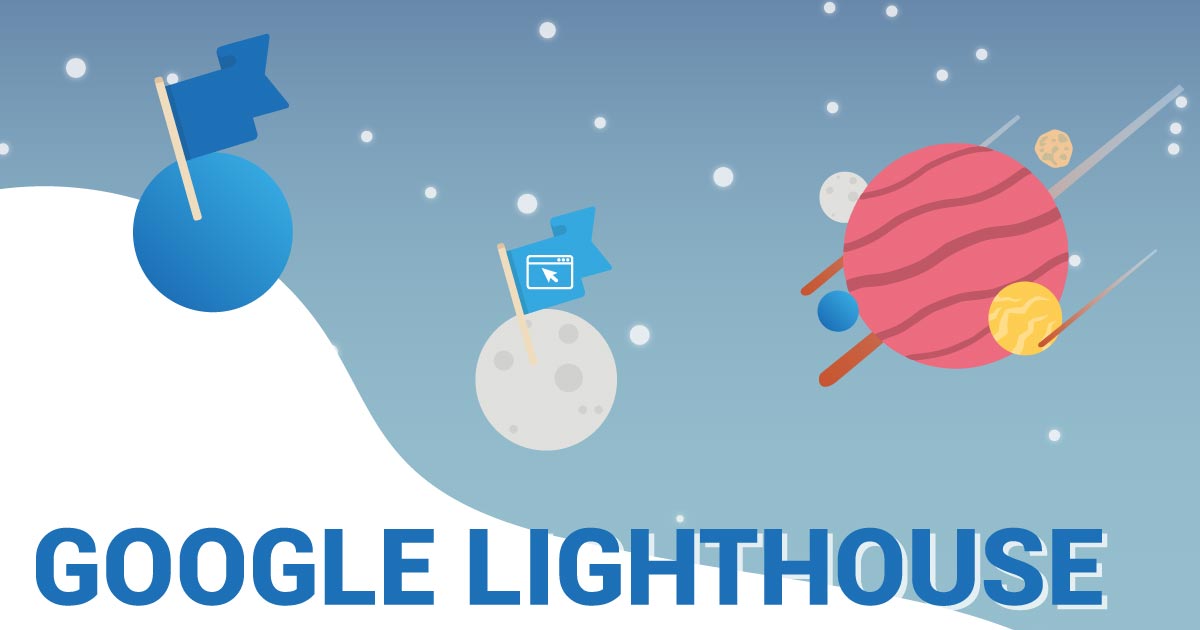











Post Comment